Issue
A video that has no captions – or one with auto captions that lack capitalization/punctuation – is inaccessible to those who can’t hear the audio track. A transcript provides a machine-readable version of the video content for people who use assistive technology like a braille reader.
What to do
Captions
When you embed a video in your website, make sure that it has accurate captions that include correct punctuation and capitalization. If it doesn’t, contact the person who made the video and request them. Or, if you created the video, be sure to add accurate captions yourself. This goes for Tiktok, too!
If you use YouTube or MiVideo and the video is short:
- Upload video
- Request auto captions
- Correct the captions manually, including punctuation and capitalization.
For longer video, consider hiring a captioning service.
How to Order Captions for a video in My Media or on Canvas (video 1:29)
Transcripts
Your video should also include a transcript or a link to a transcript. You can create a transcript from your caption file once you’ve made your corrections.
Download your caption file in either .vtt or .srt format and use a software tool like Subtitle Tools to convert the subtitle format into text.
- MiVideo and Canvas: How to Download Captions and Transcript Files (video 2:10)
- Microsoft SharePoint Stream (Michigan Medicine): View, edit and manage video transcripts and captions (Microsoft support)
YouTube:
Go to your YouTube account and find the video in YouTube Studio.
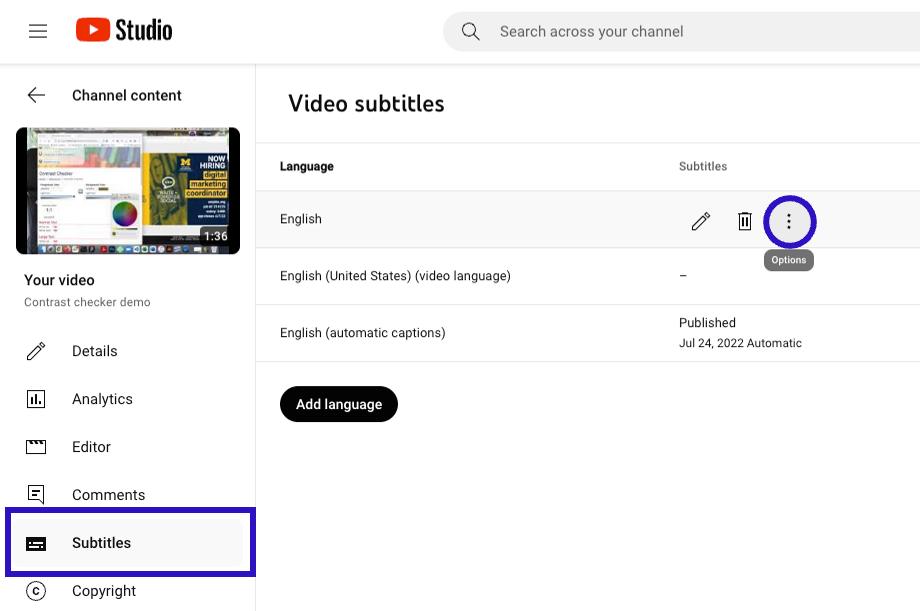
- Select “Subtitles” in the sidebar, then chose the audio track with your corrected captions and click on the three-dot Options menu.
- Select Download from options and then chose either the .vtt or the .srt format.
Publish your transcript
Do one of the following:
- Paste the text into a google doc, choose “Publish to the web” from under the doc’s File menu and link to the web version of the doc from the word “transcript” beneath your video. (Be sure to include a link back to your website from the transcript doc!)
- Include the full text of your transcript on your web page
Recommended tools
- Multimedia Accessibility (in Digital Accessibility Basic Training Canvas course)
- Rev (captioning service for longer audio)
- Subtitle Tools
Who’s affected
People who:
- Are Deaf/hard of hearing, deafblind
- Anyone who chooses to watch video without sound
